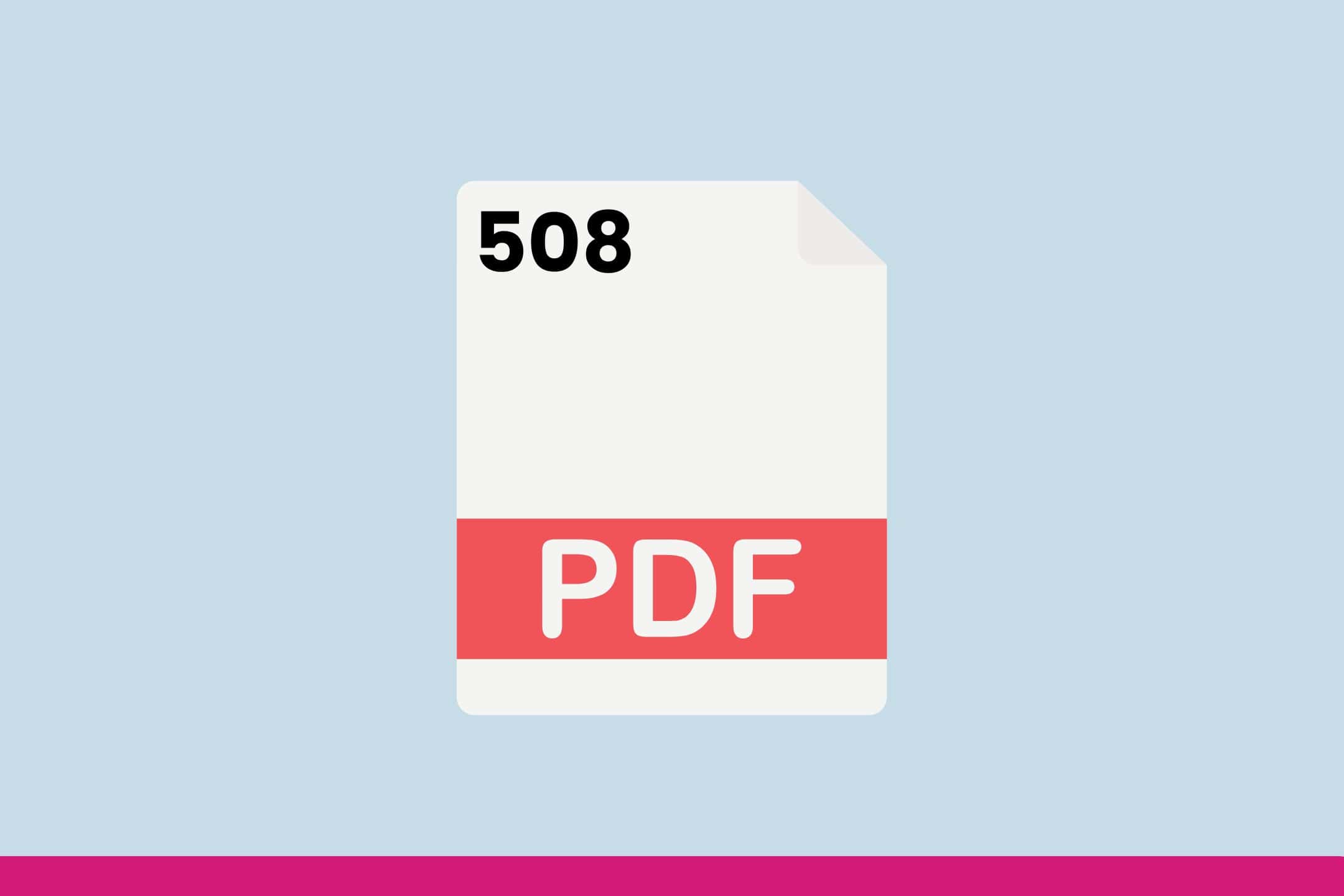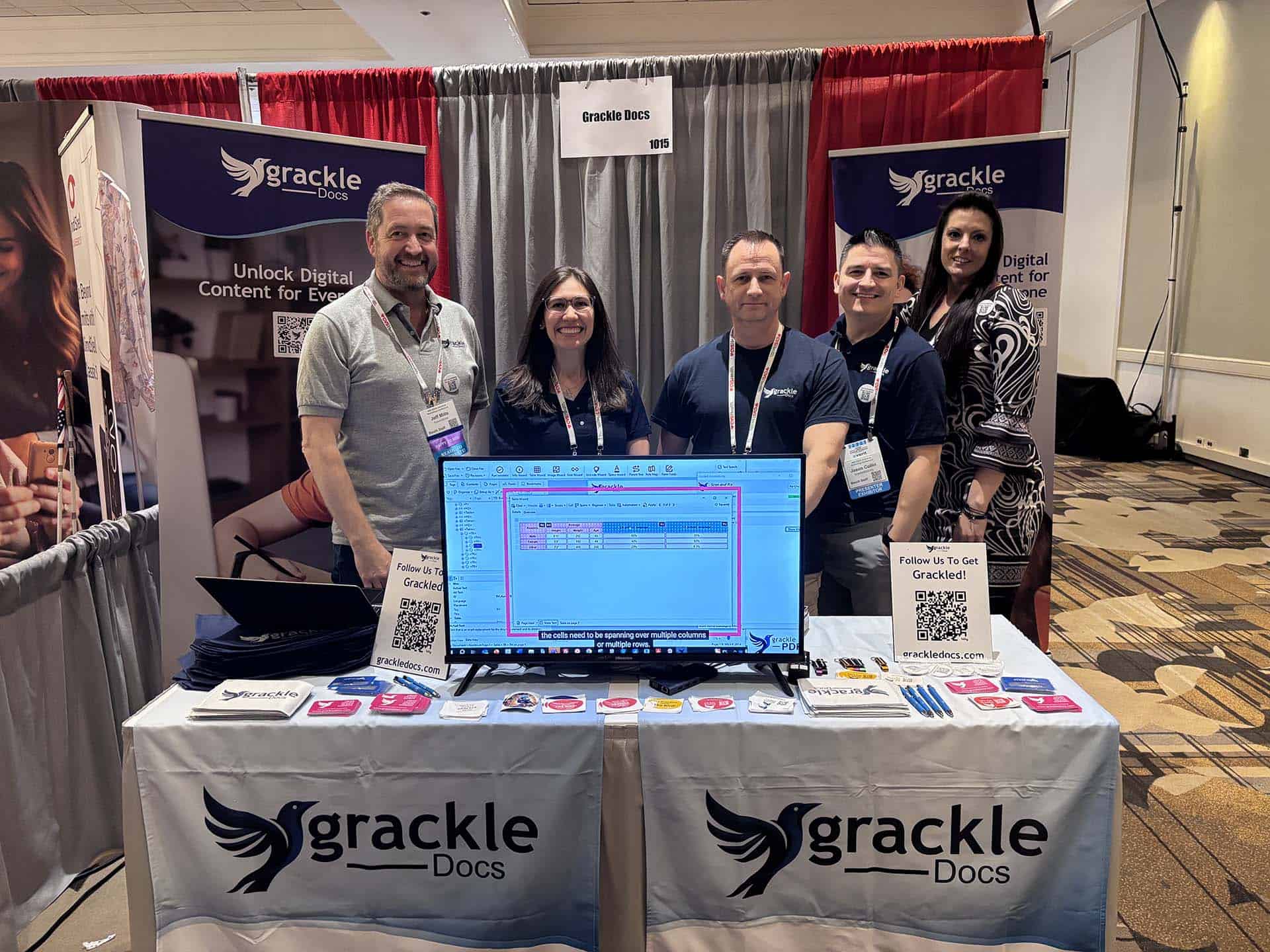What makes a PDF ADA compliant?
PDFs, or Portable Document Format files, are a popular file format for sharing and distributing digital documents. However, not all PDFs are created equal when it comes to accessibility.
In order to ensure that PDFs are accessible to people with disabilities, they must be made ADA (Americans with Disabilities Act) compliant.
Here are some key considerations for making a PDF ADA compliant:
- Use structured content: Structured content is the foundation of accessibility in PDFs. The content in the PDF should be organized in a logical and hierarchical manner, with headings, paragraphs, and lists properly identified. This makes it easier for users with disabilities, such as screen readers, to navigate the content.
- Add alternative text: Alternative text, also known as alt text, is a brief description of an image that is read aloud by screen readers. All images in the PDF should have alt text, which can be added through the “Properties” or “Tag” options in Adobe Acrobat.
- Provide accessible forms: Forms in a PDF must be designed to be accessible to people with disabilities. This includes ensuring that all form fields are labeled, and that the form is designed to be navigable by keyboard, so that users can complete the form without a mouse.
- Use appropriate colours: Colours should be used in a way that is accessible to people with colour blindness or low vision. For example, text and background colours should have sufficient contrast, and colour should not be the sole means of conveying information.
- Ensure that the PDF is tagged: PDFs should be properly tagged, which means that the document structure and content is identified using tags that correspond to the reading order of the document. Tagging can be done through the “Accessibility” options in Adobe Acrobat.
- Provide accessible links: Links in the PDF should be descriptive and provide context for the user. For example, instead of using “click here” as the link text, use a descriptive phrase such as “download the PDF.”
- Test the PDF for accessibility: Before distributing the PDF, it is important to test it for accessibility using assistive technology such as screen readers or magnification software. This can help identify any issues that may need to be addressed to ensure that the PDF is fully accessible. You can also check your PDF’s accessibility by using AbleDocs’ ADScan, which lets you test individual documents against the PDF/UA standard.
How do I know if my PDF is ADA compliant?
As more and more businesses and organizations are moving their operations online, ensuring that digital content is accessible to all individuals, including those with disabilities, has become a critical issue. One common type of digital content is PDF (Portable Document Format) files, which are often used for documents such as manuals, forms, and reports.
To ensure that your PDF files are accessible to people with disabilities, they need to be ADA compliant.
What is ADA compliance?
ADA stands for the Americans with Disabilities Act, a civil rights law enacted in 1990 that prohibits discrimination against people with disabilities. ADA compliance means that digital content, including PDF files, should be designed and developed in a way that ensures equal access to all individuals, regardless of their disabilities.
Why is ADA compliance important for PDF files?
PDF files are commonly used for documents that contain critical information, such as instructions, manuals, and forms. Failure to make these files ADA compliant can prevent people with disabilities from accessing and understanding the information they contain, resulting in discrimination and exclusion.
How to determine if your PDF files are ADA compliant?
To determine whether your PDF files meet ADA compliance standards, you can use various tools and techniques, such as:
- Web Content Accessibility Guidelines (WCAG): The WCAG is a set of guidelines developed by the World Wide Web Consortium (W3C) that provide recommendations for making digital content, including PDF files, accessible to people with disabilities. To ensure that your PDF files meet these guidelines, you can use the WCAG checklist to evaluate your file’s accessibility.
- Screen reader testing: A screen reader is an assistive technology used by people with visual impairments to access digital content. To ensure that your PDF files are accessible to individuals who use screen readers, you can test the file with a screen reader tool to ensure that all text is read correctly, and images and other non-text elements are appropriately described.
- User testing: Finally, the most effective way to ensure that your PDF files are ADA compliant is to conduct user testing with individuals who have disabilities. This can provide valuable feedback on how easy or difficult it is to access and understand the information contained in the file.
Are PDFs on websites ADA compliant?
PDFs can present challenges for website accessibility, as they are often created as image-based files or contain scanned images of text. To be ADA compliant, PDFs must be designed with accessibility in mind, which means that they must be structured in a way that enables screen readers and other assistive technology to read and navigate the content.
The Americans with Disabilities Act (ADA) requires that websites be accessible to all users, including those with disabilities. This means that PDFs on websites must be designed with accessibility in mind, so that they can be accessed and understood by people with disabilities.
To make PDFs ADA compliant, the following considerations should be taken:
- Tagging: The PDF must be tagged with metadata that describes its structure, including headings, lists, tables, and links. This tagging enables screen readers to identify the structure of the document and navigate it accordingly.
- Text recognition: PDFs that contain scanned images of text must have OCR (Optical Character Recognition) applied to them, which will convert the text to machine-readable text. This enables screen readers to read the text out loud.
- Alternative text: Images and graphics within the PDF should have alternative text descriptions, which describe the content of the image. This enables users with visual impairments to understand the meaning of the image.
- Contrast: The contrast between the text and the background must be high enough to ensure readability for users with sight loss.
- Language: The PDF should be designed in the appropriate language and set with the correct language settings. This enables screen readers to read the text in the appropriate language.