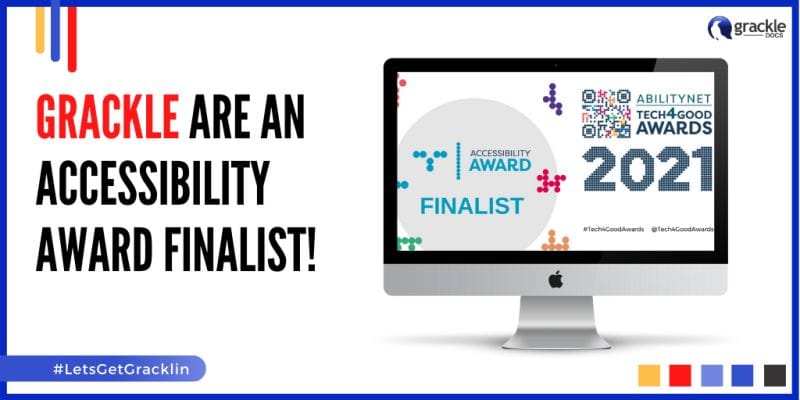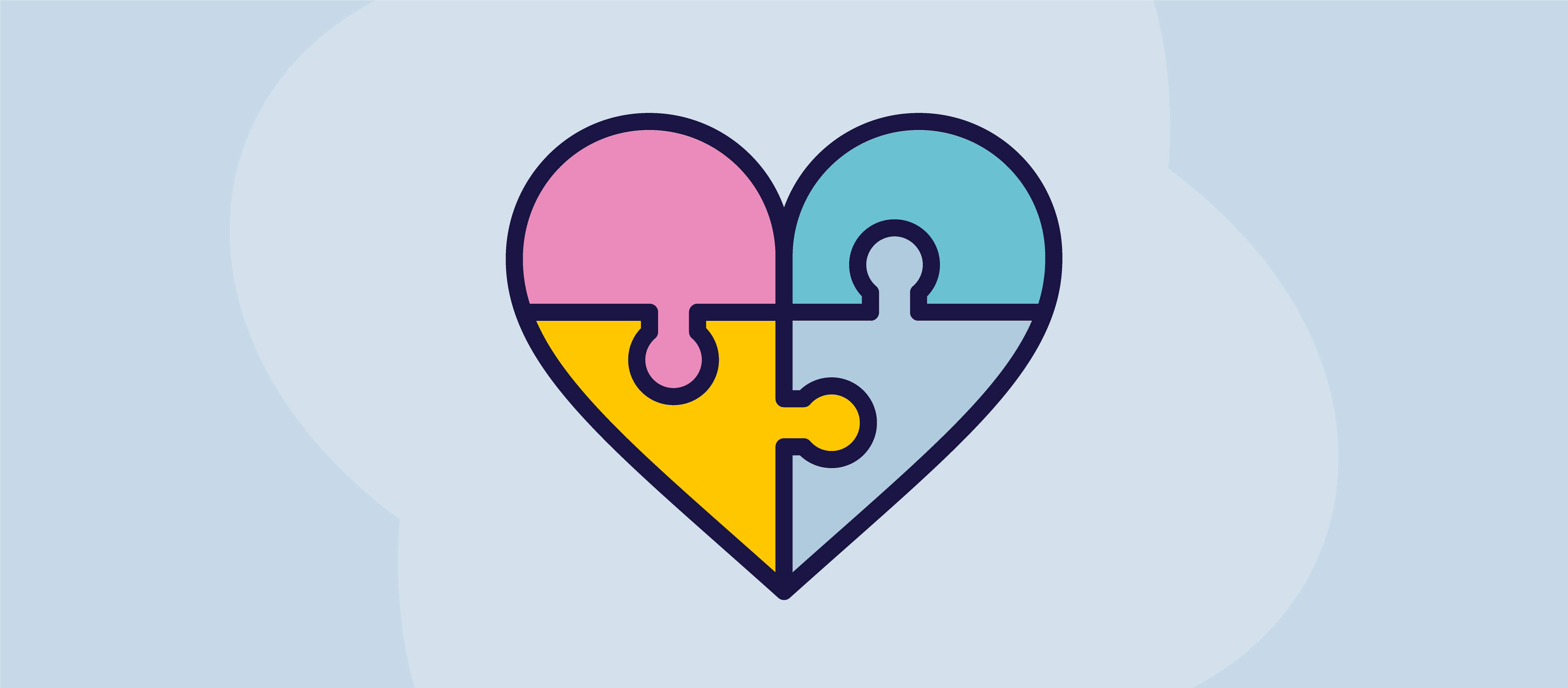In the digital era, where documents are often shared across continents within seconds, the Portable Document Format (PDF) has emerged as a universal standard. Its ability to preserve formatting and appearance across various devices makes it an indispensable tool for professionals, students, and institutions alike. However, one stumbling block that many encounter is the lack of a built-in spell check function. Typos and spelling errors can undermine the credibility and professionalism of a document. This article explores various methods to check spelling in PDFs, ensuring that your documents reflect precision and attention to detail.
1. Converting PDF to a Word Processor
The simplest method for many is to convert the PDF into a format that does include spell check functionality, such as Microsoft Word or Google Docs.
- Using Online Conversion Tools: Various websites offer free PDF-to-Word conversion. Simply upload the PDF, wait for the conversion, and download the Word file. Once in Word, you can use the built-in spell check.
- Using PDF Editing Software: Some advanced PDF editors come with the option to export or convert PDFs into Word files, where spell check can be utilized.
2. Utilizing Adobe Acrobat’s Spell Check
For those who work frequently with PDFs, investing in Adobe Acrobat may be worthwhile. The software has a built-in spell check functionality.
- Navigating to the Spell Check Option: Go to ‘Edit’ > ‘Check Spelling’ > ‘In Comments, Fields, & Editable Text.’
- Customizing Spell Check: Adobe Acrobat allows you to select the dictionary language and even add words to a custom dictionary, ensuring that industry-specific terminology doesn’t get flagged as errors.
3. Leveraging Optical Character Recognition (OCR) Tools
OCR technology scans the text within a PDF and recognizes characters, making it editable.
- Using OCR Software: Several OCR software options can scan your PDF, allowing you to edit and spell check the text within.
- Optimizing Scans: OCR works best with high-quality, clear documents. Ensure that the scans are free from smudges or blurriness for optimal results.
4. Integrating Third-Party Spell Check Tools
There are standalone spell check tools that can be integrated into PDF readers or used as separate applications.
- Selecting a Tool: Choose a tool compatible with your operating system and PDF reader. Many options are free and come with multiple language support.
- Running the Spell Check: Follow the specific instructions for the selected tool, typically involving uploading the PDF and allowing the tool to analyze the text.
5. Manual Proofreading
While it’s the most time-consuming method, manual proofreading by a human eye is sometimes the only way to catch context-specific errors.
- Consider Professional Services: If the document is particularly important, professional proofreading services specialize in catching not just spelling errors but grammatical and stylistic mistakes as well.

Challenges and Considerations
When dealing with spell check in PDFs, it’s essential to consider the following:
- Formatting Preservation: Converting PDFs to other formats may cause layout changes. Always double-check the formatting after performing spell check.
- Privacy Concerns: When using online tools, be aware of the privacy policies, especially when handling sensitive or confidential documents.
- Language Support: Ensure that the method you choose supports the specific language or dialect you need.
Conclusion
Spell checking in PDFs might not be as straightforward as in word processors, but it’s far from an insurmountable challenge. Whether you choose to convert the document, leverage specialized software, or even manually proofread, options abound for those looking to present immaculate, error-free documents.
In an age where documents often make the first impression, investing time in spell checking is more than just a matter of formality—it’s about conveying professionalism, attention to detail, and respect for the reader. It’s a small step that can make a significant difference in how your work is perceived. With the various methods outlined here, you’re well-equipped to ensure that your PDFs reflect the quality and precision that set you apart in today’s competitive landscape.