Grackle for Google Docs
A Simpler Way to Make Output from Google Docs Accessible
Learn More Below About Grackle for Google Docs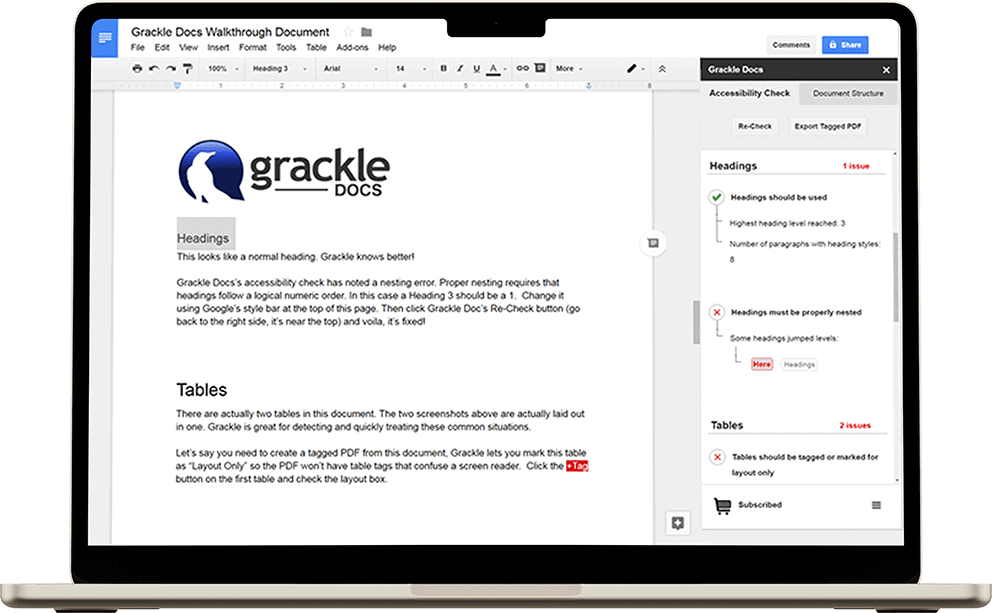
Inquire About Grackle for Google Docs Today
Inquire About Grackle for Google Docs Today
Grackle for Google Docs
A simpler way to make output from Google Docs accessible
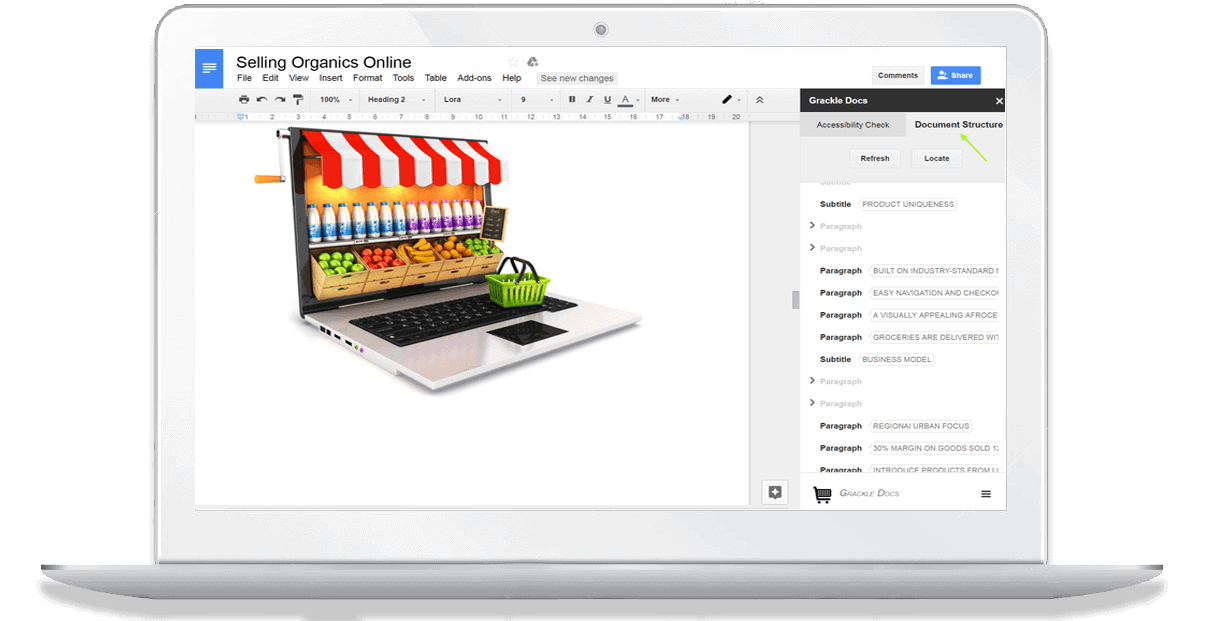
Create Tagged PDFs with ease
-
Need tagged PDF to help with Section 508 compliance?
-
Grackle will generate one. Need to share it with others? A classroom? An office? Customers?
-
Grackle can create an tagged PDF, directly from within Google Docs
-
Relieve the pressure on accessibility specialists and let Grackle teach you some of the fundamentals
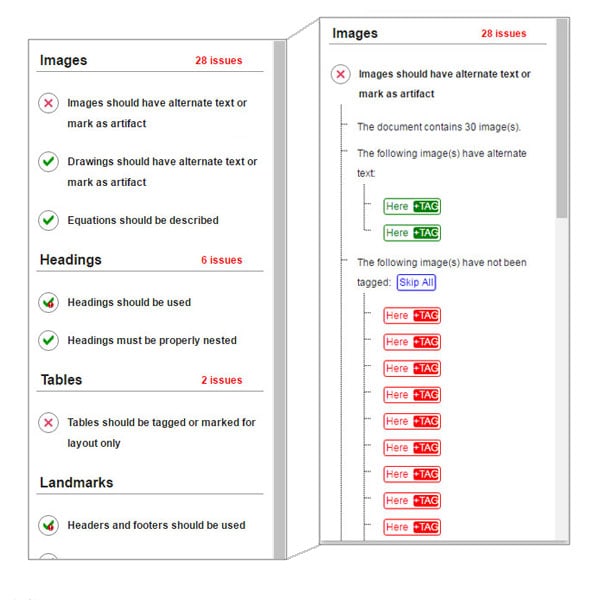
Click and Fix Interface
-
Guided, step-by-step changes
-
Tables can be tagged visually
-
Decorative images can be marked as artifacts
-
Small problem in a big document? Grackle zips you there instantly
Grackle Docs teaches accessibility as it corrects.

Accessibility For Groups and Teams
-
Grackle helps documents retain their accessible information in collaborative, high-touch environments like schools and offices.
-
This lightens the workload of accessibility specialists and gatekeepers, giving them more time to fine-tune documents.
What You Get With Grackle Docs
Accessibility Checks:
22 accessibility checks against WCAG 2.0 and Accessible PDF standards.
PDF Output:
Unlimited conversions to Tagged PDF. Important when creating documents to be shared outside of Workspace.
Change Reading Order:
This changes the internal reading order for PDF documents without changing the physical appearance.
Alt Text Catalog:
You can build a catalog of images and the related Alt-Text. Time-saving compared to re-entering alt-text each time an image is added.
Copy/Paste Tags:
You can copy and paste sections of a document to and from other documents, maintaining accessibility tags.
Table Tagging:
Awesome, built in wizard makes tables a cinch.
Set Document Properties:
You can add information to the properties of a PDF file created.
Millions of documents have already been Grackled!
A small sample of what our happy customers have to say about GrackleDocs

Region 10 ESC
As an educational non-profit with limited budgets, we looked for an affordable solution to implement Web Content Accessibility Guidelines (WCAG) 2.0 for our G Suite output and meet requirements for OCR compliance.
We didn’t find anything else that would work as well, nor as inexpensively, as Grackle Suite to help us remediate our Google Docs, Sheets and Slides. My students who I teach accessibility to (Region 10 staff) like it and think it’s easy to learn and use. I highly recommend Grackle.

Loomis Sayles
GrackleDocs excels in offering an exceptional client experience: always professional, responsive, and friendly.
They are consistently working with us to create efficiencies customized to our processes and are looking for ways in which we can operate at an optimal level.

Association of Guide Dogs in Lyon
Our organization provides guide dogs free of charge to visually impaired people to help them navigate independently.
But despite persistent efforts, we haven’t been able to teach our dogs to read. So, to produce documents that are accessible and easy to read for our beneficiaries, we associate a grackle with the dog.
This is a very user-friendly solution in our Google Workspace environment. The return on investment is excellent and the combination of Google Docs and Grackle works wonderfully.
