Grackle for Google Sheets
A Simpler Way to Make Output from Google Sheets Accessible
Learn More Below About Grackle for Google Sheets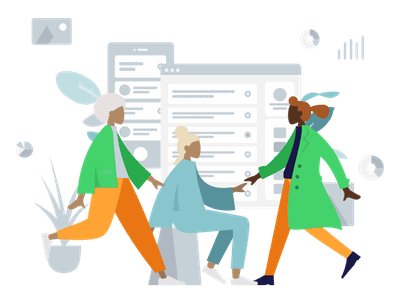
Inquire About Grackle for Google Sheets Today
Inquire About Grackle for Google Sheets Today
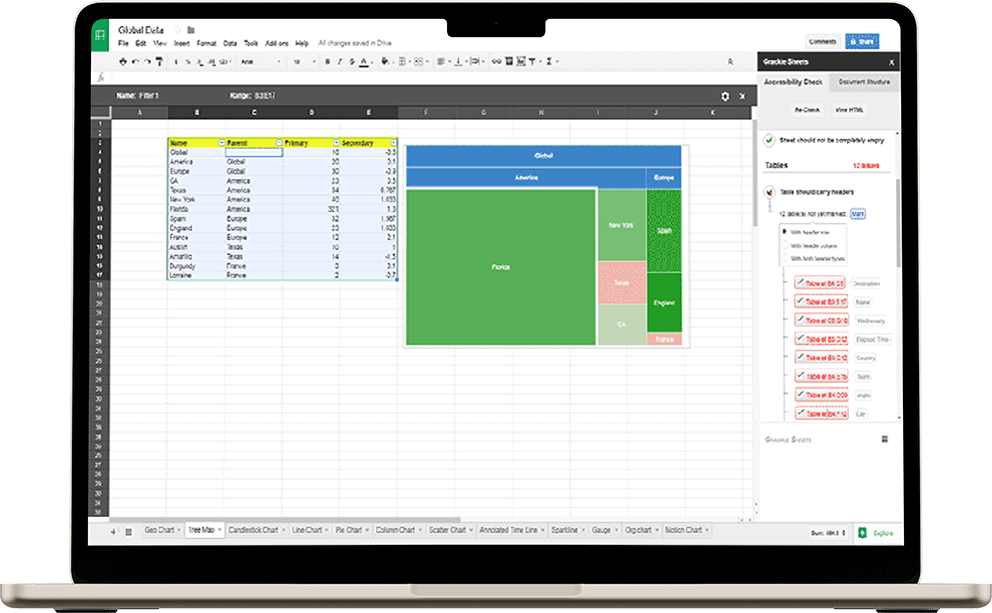
Grackle for Google Sheets
A simpler way to make output from Google Sheets accessible
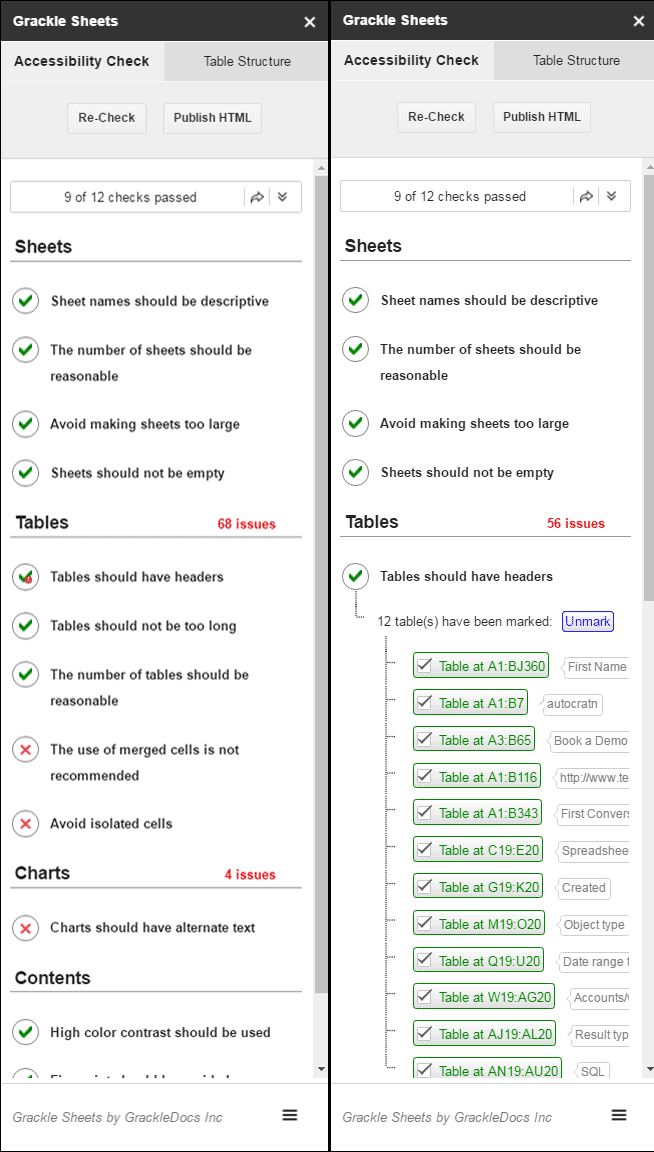
Click-and-Fix Interface
- Guided, visual, step-by-step correction
- Easily add alt-text for charts, graphs, or images
- Zoom to any issue instantly. Great for spreadsheets with extra tabs.
Grackle Sheets teaches accessibility as it corrects.
Creators Learn as they Remediate
A Grackle Sheets user doesn’t need accessibility expertise. The Grackle checker outlines what needs to change and makes edits intuitive. Even your boss could do it.
Users learn about accessibility as they walk through it. It’s faster and simpler, and that means more accessible documents.
Back-and-Forth Accessibility
Because it works within G Suite, Grackle helps documents retain their accessibility in collaborative environments like schools and offices.
This lightens the workload and shortens the workflow of accessibility specialists and gatekeepers, giving them more time to fine-tune documents
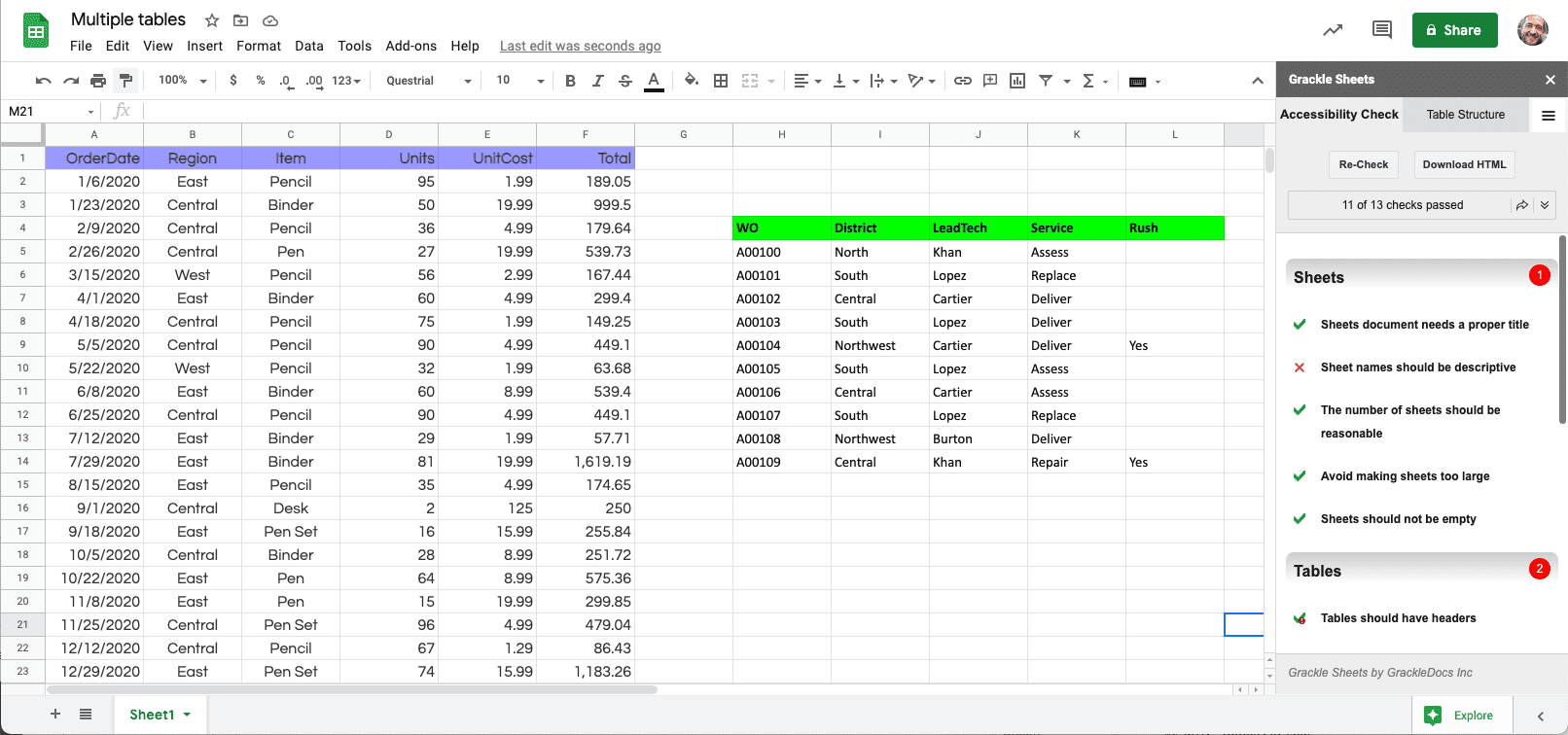
Automatically Detect Tables in a Sheet
Identifies tables and can tag multiple tables with a click
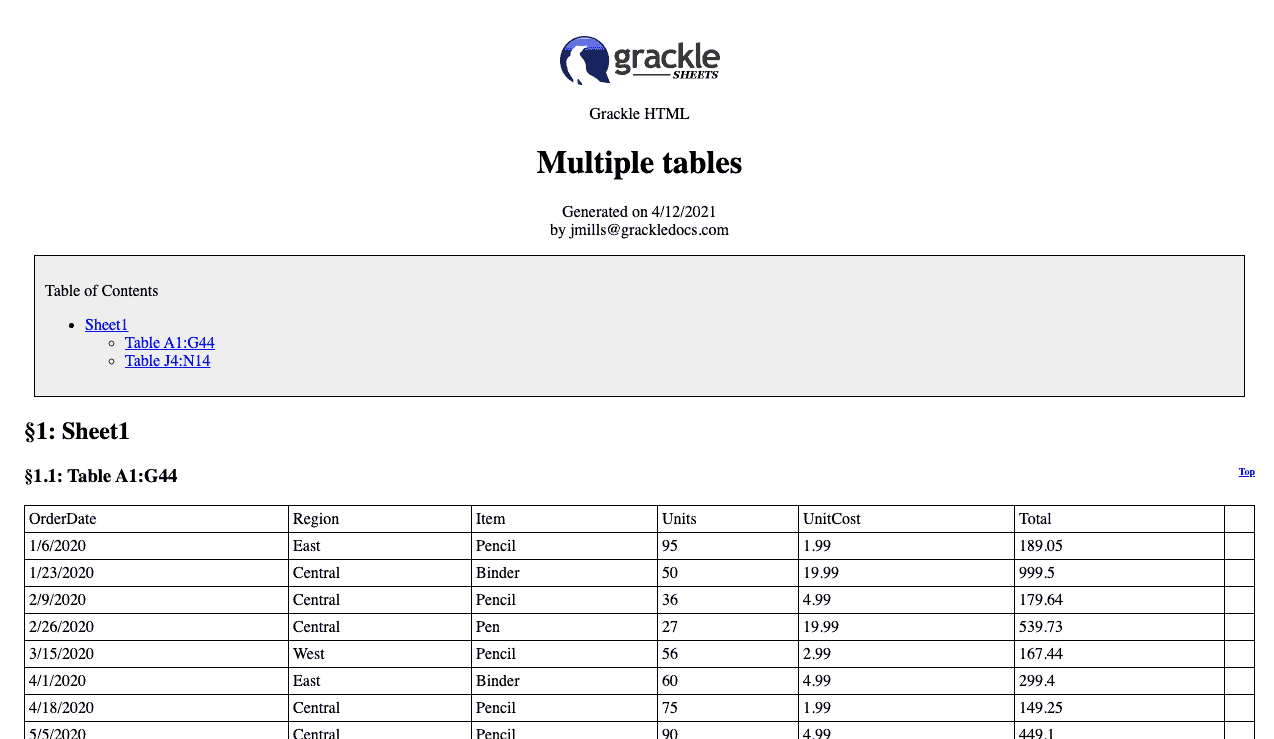
Export to HTML
Turn your accessible spreadsheets into published, accessible HTML pages in a click. Set an expiry date for your HTML and re-publish your content with ease.
What You Get With Grackle Sheets
Accessibility Checks:
13 checks against accessibility standards.
HTML Output:
Unlimited conversions to Accessible HTML.
Auto Table Detection:
The Add-on will automatically define individual tables within sheets.
Table Structure:
The Table Structure tab will show you the complete Sheet in a tree like structure.
Table Naming:
Ability to name individual tables within each sheet.
Table Re-ordering:
Move each table to the desired position within the Accessible HTML output.
Millions of documents have already been Grackled!
A small sample of what our happy customers have to say about GrackleDocs

Association of Guide Dogs in Lyon
Our organization provides guide dogs free of charge to visually impaired people to help them navigate independently.
But despite persistent efforts, we haven’t been able to teach our dogs to read. So, to produce documents that are accessible and easy to read for our beneficiaries, we associate a grackle with the dog.
This is a very user-friendly solution in our Google Workspace environment. The return on investment is excellent and the combination of Google Docs and Grackle works wonderfully.

Region 10 ESC
As an educational non-profit with limited budgets, we looked for an affordable solution to implement Web Content Accessibility Guidelines (WCAG) 2.0 for our G Suite output and meet requirements for OCR compliance.
We didn’t find anything else that would work as well, nor as inexpensively, as Grackle Suite to help us remediate our Google Docs, Sheets and Slides. My students who I teach accessibility to (Region 10 staff) like it and think it’s easy to learn and use. I highly recommend Grackle.

Loomis Sayles
GrackleDocs excels in offering an exceptional client experience: always professional, responsive, and friendly.
They are consistently working with us to create efficiencies customized to our processes and are looking for ways in which we can operate at an optimal level.
